Just want to pass this on as I have been using ONX on base and a MilGPS app to ensure that I am in my area. A game warden informed me that you can download the maps from their website and upload it to ONX. As you know if you are not in the area assigned you may get a citation. There are a few steps involved that I had to figure out. Let me know if you need help and I can walk you through it.
This must be completed via a desktop or laptop.
Go to the game warden website and look to the right and you will see "Hunting area Maps (New)" .
Open the link and a new window will open with the maps. Click on the Hunting area KMZ "click for larger view" and it will download.
You will need to convert the file to a GPX file.
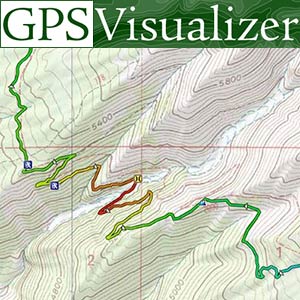
 www.gpsvisualizer.com
www.gpsvisualizer.com
Click on choose file from the download folder. You need to select GPX not text. You do not need to fill out any more info. hit convert. A new window will open with a link to download the GPS file.
Now sign into ONX and click on my content. On the bottom will be a black button to import a file. Click it and a new window will open. You can drag and drop the file or select from the computer. The file should now show up on the top of the import files window. Hit "save to my content". You should now see the outlines of the areas on your ONX in light blue borders. They will also show up on the my content tab, if you select the three dots next to each area you can change the line color, style, weight, and name of the area if you want to.
This must be completed via a desktop or laptop.
Go to the game warden website and look to the right and you will see "Hunting area Maps (New)" .
Open the link and a new window will open with the maps. Click on the Hunting area KMZ "click for larger view" and it will download.
You will need to convert the file to a GPX file.
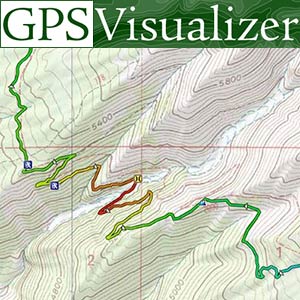
GPS Visualizer: Convert GPS files to plain text or GPX
GPS Visualizer's free conversion utility can create GPX files or plain text from GPS data in any format.
 www.gpsvisualizer.com
www.gpsvisualizer.com
Click on choose file from the download folder. You need to select GPX not text. You do not need to fill out any more info. hit convert. A new window will open with a link to download the GPS file.
Now sign into ONX and click on my content. On the bottom will be a black button to import a file. Click it and a new window will open. You can drag and drop the file or select from the computer. The file should now show up on the top of the import files window. Hit "save to my content". You should now see the outlines of the areas on your ONX in light blue borders. They will also show up on the my content tab, if you select the three dots next to each area you can change the line color, style, weight, and name of the area if you want to.

